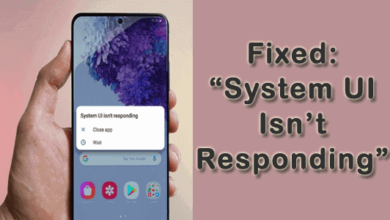How To Change Spotify Playlist Cover Image: 4 Best Methods

Ei, fellow music enthusiast! Hoje, we’re going to dive into the fascinating world of Spotify playlist customization. One way to make your playlists truly your own is by changing the cover image. It’s a small tweak that can add a personalized touch to your music collection. Neste artigo, I’ll walk you through 4 of the best methods to change your Spotify playlist cover image, based on my own experiences and some nifty tips.
Método 1: Using Spotify Desktop App
If you prefer the comfort and versatility of your computer, the Spotify desktop app provides a straightforward way to change your playlist cover image:
Open Your Playlist: Launch the Spotify desktop app and find the playlist you want to customize. Click on the playlist to open it.
Edit Playlist: In the upper-left corner of the playlist, you’ll see three dots (more options). Click on them and select “Edit Playlist” from the dropdown menu.
Change Image: Here’s where the magic happens. On the playlist editing page, locate the existing cover image. Click on it, and you’ll be prompted to upload a new image from your computer. Select the image you want and hit “Save.”
This method is ideal for those who prefer a bigger screen and more precise control over the image selection process. It’s straightforward and doesn’t require any third-party tools.
Método 2: Using the Spotify Mobile App
For those on the go, the Spotify mobile app offers a convenient way to change your playlist cover image right from your smartphone or tablet:
Open Spotify App: Launch the Spotify app on your mobile device.
Select Your Playlist: Navigate to the playlist you wish to personalize and tap on it to open it.
Edit Playlist: Look for the pencil icon in the top-right corner of the playlist screen. Tap it to enter edit mode.
Change Image: Agora, tap on the current playlist cover image. You’ll have the option to either upload a new image from your device or take a new photo if you want to get really creative. Choose your preferred method, make your selection, and save your changes.
This method is perfect for those who want the flexibility of changing their playlist cover image on the go, using the device they listen to music with the most.
Método 3: Canva Magic
If you’re in the mood for some creative customization, Canva is an excellent tool for designing a unique Spotify playlist cover image:
Create a Canva Account: If you don’t already have one, sign up for a Canva account. It’s free and straightforward.
Start a New Design: Once you’re logged in, click “Create a design” and search for “Custom dimensions.” You’ll want to enter the Spotify playlist cover image dimensions, which are typically 300×300 pixels.
Design Away: This is where your artistic side comes into play. Canva provides a user-friendly interface with a wide array of templates, images, text options, e mais. Get creative and design a cover image that perfectly matches the mood and theme of your playlist.
Download Your Design: After you’re satisfied with your creation, download it to your computer or mobile device.
Change Your Spotify Playlist Cover: Return to the Spotify app, follow the steps from Method 1 ou 2 (depending on whether you’re using the desktop or mobile app), and when prompted to upload an image, select your custom design from Canva.
Canva offers endless possibilities for personalization, allowing you to express your playlist’s identity in a visually stunning way.
Método 4: Spotify for Artists (For Curators)
For those who curate and manage playlists, Spotify for Artists provides a dedicated platform to change the cover image:
Visit Spotify for Artists: Go to the Spotify for Artists website and log in or sign up if you haven’t already.
Select Your Playlist: Once logged in, navigate to the “Music” section and find the playlist you want to modify. Click on it to access the playlist settings.
Edit Playlist Image: Locate the current playlist cover image and click on it. You’ll have the option to upload a new image from your computer.
Save Changes: Don’t forget to save your changes to ensure your playlist’s new cover image is applied successfully.
This method is tailored for playlist curators and creators who want to maintain a consistent and professional image for their playlists. It offers additional insights and features for those actively involved in the music scene.
In a nutshell, these four methods cater to different preferences and needs, whether you’re after simplicity, mobile convenience, artistic expression, or in-depth management capabilities for your Spotify playlists.
Veja também Este artigo